Ultimate Guide to Boosting Your Home WiFi Speed: Optimize Your Network for Faster Internet
In an age where a stable and fast internet connection is as fundamental as electricity or running water, optimizing your home WiFi network for peak performance is no longer a luxury but an absolute necessity. Whether you’re working remotely, streaming 4K content, engaging in online gaming, or managing a smart home ecosystem, slow or unreliable internet can be a major source of frustration. The good news is that with the right knowledge and a few strategic adjustments, you can significantly enhance your home network’s efficiency and speed without delving into complex networking jargon or expensive hardware upgrades. This comprehensive article will guide you through various practical strategies, empowering you to take control of your internet experience and ensure your home network runs at its absolute best.
Understanding the Foundations of WiFi Performance

Before you can effectively optimize your WiFi, it’s crucial to grasp the fundamental elements that influence its performance. WiFi operates on radio waves, which, much like sound waves, can be affected by various environmental and network factors. Key elements that significantly impact your network’s speed and reliability include the physical location of your router, the sheer volume and type of devices connected to your network, and perhaps most importantly, interference from other wireless signals. Additionally, the age and capabilities of your router, the quality of your internet service provider (ISP) plan, and even the building materials of your home all play a role. A solid understanding of these basics provides the necessary groundwork for implementing more advanced optimization techniques, leading to a much more reliable, faster, and overall satisfying WiFi experience.
Optimal Router Placement: The First & Easiest Step
One of the simplest yet most profoundly effective adjustments you can make to immediately boost your network’s performance is re-evaluating and optimizing your router’s physical placement. Many users simply place their router wherever it’s convenient, often tucked away in a corner or hidden behind furniture, inadvertently creating “dead zones” and reducing signal strength throughout their home. WiFi signals diminish with distance and when encountering obstacles, so strategic placement is paramount.
The ideal location for your router is as centrally located in your home as possible. Imagine your WiFi signal emanating outwards in a sphere; a central location ensures the most even distribution. Furthermore, elevate your router off the ground – placing it on a shelf or desk rather than the floor can significantly improve signal propagation, as many building materials like concrete and wood can absorb or reflect signals. Critically, keep your router away from thick walls, large metal objects (like refrigerators or filing cabinets), and reflective surfaces such as mirrors or fish tanks, as these can severely block or weaken the signal. This section will delve deeper into the logical reasoning behind optimal placement, illustrating how common household items and building materials can impact signal strength, and offering practical tips for identifying the best spot in your unique living space.
Minimizing Wireless Interference: Clearing the Airwaves
Wireless interference is a silent killer of WiFi speed and reliability, often causing frustrating slowdowns and dropped connections without obvious cause. This interference isn’t just limited to neighboring WiFi networks; it can come from a surprising array of common household devices. Microwaves, cordless phones (especially older 2.4 GHz models), baby monitors, Bluetooth devices, security cameras, and even certain fluorescent lights can emit radio frequencies that clash with your router’s signal. The 2.4 GHz WiFi band is particularly susceptible to such interference due to its widespread use by various gadgets.
Learning how to effectively identify these sources of interference and implement strategies to minimize their impact can make a significant, measurable difference in your network performance. One effective strategy is to utilize a dual-band router and connect devices to the less congested 5 GHz band whenever possible, as it generally has more available channels and less interference from non-WiFi devices. For devices that must use 2.4 GHz, you can often improve performance by manually changing your router’s WiFi channel to a less crowded one (channels 1, 6, and 11 are often recommended for minimal overlap). For individuals interested in a more in-depth diagnosis and addressing complex interference issues, exploring advanced tools like an RF analyzer can provide profound insights into improving network coverage and meticulously reducing interference in a highly practical and technical manner.
The Importance of Regular Maintenance and Software Updates

Like any piece of technology, your home WiFi network requires consistent, proactive maintenance and timely updates to perform at its peak and remain secure. Ignoring these simple practices can lead to gradual performance degradation, security vulnerabilities, and frustrating connectivity issues. Ensuring your router’s firmware is always up to date is paramount. Firmware is the embedded software that controls your router’s operations. Manufacturers frequently release updates to patch security flaws, improve stability, fix bugs, and even introduce new features or optimize existing ones. Regularly checking for and installing these updates (typically done through your router’s web interface) can prevent many performance bottlenecks and safeguard your network from potential threats.
Another incredibly simple yet effective maintenance tip is to periodically reboot your router. A quick power cycle can resolve a multitude of common performance issues by clearing the device’s memory, refreshing network connections, and allowing it to re-establish optimal settings. Think of it as giving your router a fresh start, much like rebooting a computer. It can often clear up minor glitches, resolve IP conflicts, and improve overall responsiveness. This section will cover the critical importance of these routine practices, guiding you through the straightforward steps required to carry them out effectively, ensuring your router remains efficient, secure, and ready to deliver optimal speeds.
Efficiently Managing Connected Devices
In today’s smart homes, it’s not uncommon for a single household to have dozens of devices connected to the WiFi network simultaneously—from smartphones and laptops to smart TVs, gaming consoles, and an ever-growing array of IoT (Internet of Things) gadgets. Each of these devices consumes a portion of your available bandwidth, and an unmanaged flood of connections can quickly choke your network, leading to slower speeds for everyone. Effectively managing these connections is crucial to maintaining high speeds and a smooth online experience.
This section will explore practical strategies for intelligent device management. One highly recommended approach is setting up a guest network for visitors. This isolates guest devices from your primary network, preventing them from accessing your personal files or slowing down your critical devices. It also offers an added layer of security. Beyond guest networks, consider disconnecting devices that are not actively in use, especially bandwidth-intensive ones. Furthermore, many modern routers offer features to prioritize bandwidth for critical devices or applications, ensuring that your work laptop or streaming device gets the lion’s share of bandwidth when it needs it most. Understanding how to identify and manage your device ecosystem is key to preventing network congestion and maintaining a consistently fast connection.
Leveraging Bandwidth Control Features (QoS)
While managing connected devices helps, modern routers often provide more granular control through advanced features designed to optimize bandwidth distribution. Most contemporary routers come equipped with Quality of Service (QoS) settings or similar bandwidth control features that allow you to dictate how network resources are allocated among different devices or applications. This capability is particularly invaluable in busy households where various online activities compete for internet speed.
By intelligently configuring these features, you can ensure that high-priority tasks — such as critical video conferencing calls for remote work, lag-free online gaming sessions, or buffer-free 4K video streaming — are given precedence and sufficient bandwidth over less critical activities like background downloads, software updates, or casual web browsing on secondary devices. This proactive approach to bandwidth management can dramatically improve your overall online experience, especially during peak usage times when your network would otherwise feel sluggish. We’ll guide you through understanding what QoS is, how it works, and provide general steps for accessing and customizing these settings within your router’s administrative interface to best suit your household’s unique internet demands.
Advanced Configuration Tricks for Power Users
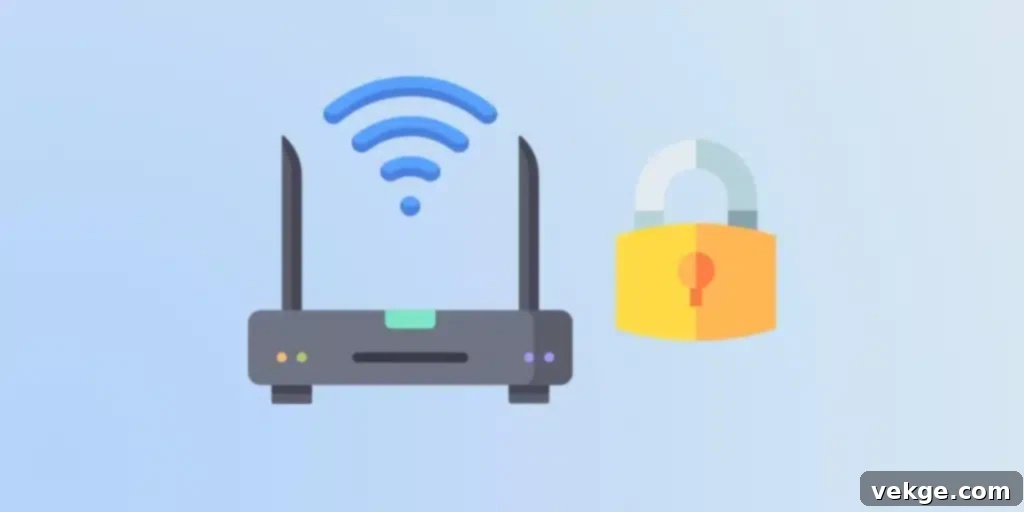
For those who are comfortable delving a bit deeper into their router’s settings, several advanced configurations can further fine-tune your network’s performance and unlock hidden speed potential. These tweaks can move beyond basic adjustments and significantly enhance your internet experience, especially in environments with high network density or specific usage patterns.
One such trick is manually changing your WiFi channel. Both the 2.4 GHz and 5 GHz bands are divided into multiple channels. If your router automatically selects a channel that is heavily used by neighboring networks, you’ll experience congestion and slower speeds. Using a WiFi analyzer app (available for smartphones) can help you identify the least congested channels in your area, allowing you to manually switch to a clearer one. For the 2.4 GHz band, channels 1, 6, and 11 are non-overlapping and generally recommended. On the 5 GHz band, there are many more non-overlapping channels available, reducing interference. Furthermore, adjusting advanced Quality of Service (QoS) settings, if your router offers them, can provide even more control over traffic prioritization than the basic features. Other advanced settings include enabling Beamforming (which directs WiFi signals specifically towards connected devices) and MU-MIMO (Multi-User, Multiple-Input, Multiple-Output), which allows your router to communicate with multiple devices simultaneously. Finally, consider changing your router’s default DNS (Domain Name System) servers to faster, public ones like Google DNS (8.8.8.8, 8.8.4.4) or Cloudflare DNS (1.1.1.1, 1.0.0.1) which can sometimes result in faster website loading times. This section will guide you through these advanced configurations in a straightforward and understandable manner, helping you unlock every bit of performance from your network.
The Transformative Role of Mesh Networking Systems
While a single, powerful router can be sufficient for smaller apartments or homes, larger residences, multi-story buildings, or homes with unconventional layouts often struggle with “dead zones” and inconsistent WiFi coverage. In such challenging environments, a traditional router’s signal may not penetrate all areas effectively, leading to frustratingly slow speeds or complete loss of connectivity. In these instances, investing in a mesh networking system can be a game-changer.
Mesh WiFi systems consist of multiple modular devices, typically including a main router connected to your modem and several “satellite” nodes or access points strategically placed around your home. Unlike traditional range extenders that often create separate networks and halve bandwidth, mesh systems work together seamlessly to create a single, unified, and expansive WiFi network. This ensures consistent, strong signal strength and high speeds across your entire property, eliminating dead zones and providing a truly seamless roaming experience as you move from room to room. Mesh systems are inherently designed to handle a large number of connected devices and heavy usage without compromising on speed or stability, offering a robust and highly efficient solution to complex connectivity issues in larger and more demanding spaces. They often come with user-friendly mobile apps for easy setup and management, making advanced home networking accessible to everyone.
Enhancing WiFi Security Measures: A Performance Imperative
While often overlooked in the quest for faster speeds, robust security plays a critically important, direct role in optimizing your WiFi’s performance. An unsecured or weakly secured network is not merely a risk for data breaches and privacy compromises; it also makes your network vulnerable to unauthorized access and usage. When uninvited guests connect to your WiFi, they consume valuable bandwidth, slowing down your connection for legitimate users and potentially exposing your network to malicious activities. Safeguarding your network is therefore an essential step in maintaining its optimal performance and integrity.
Implementing strong security measures is straightforward but highly effective. Firstly, always use strong, unique passwords for both your WiFi network (SSID) and your router’s administrative login page. Avoid default passwords and common phrases. Secondly, ensure your network is using the latest and strongest encryption protocol available, which is currently WPA3 encryption. WPA3 offers significantly enhanced security over its predecessor, WPA2, providing more robust protection against brute-force attacks and improved privacy even on open networks. Additionally, activating your router’s built-in firewall and regularly checking its settings can help block unwanted traffic. Disabling Wi-Fi Protected Setup (WPS) if you don’t use it, as it can sometimes be a security vulnerability, and regularly reviewing the list of connected devices in your router’s admin panel for any unfamiliar entries are also crucial steps. These essential security practices collectively fortify your WiFi network, preventing unauthorized bandwidth consumption and ensuring a private, fast, and reliable internet experience for everyone in your household.
Troubleshooting Common WiFi Issues
Even with the best optimization efforts, WiFi can sometimes act up. Knowing how to quickly troubleshoot common issues can save you a lot of frustration. The first and most basic step is always to “power cycle” your router and modem. Unplug both devices from their power source, wait for about 30 seconds, then plug the modem back in. Once the modem is fully booted (usually indicated by solid lights), plug in your router. This simple reset can often resolve temporary glitches, IP conflicts, and performance slowdowns.
If the problem persists, try connecting a device directly to your router or modem via an Ethernet cable. If the wired connection is fast, the issue lies with your WiFi signal; if it’s still slow, the problem might be with your Internet Service Provider (ISP) or your modem. Running online speed tests regularly (e.g., via Speedtest.net) can help you monitor your connection speed and identify if you’re getting the speeds you pay for. Check all physical cable connections to your router and modem to ensure they are secure and undamaged. Finally, remember to consult your router’s manual or manufacturer’s website for specific troubleshooting steps or to access advanced diagnostic tools that might be available for your particular model. These steps will help you diagnose and resolve many common WiFi problems efficiently.
Conclusion: Unleash Your Home Network’s Full Potential
Accelerating and stabilizing your home WiFi speeds doesn’t have to be a daunting or overly technical undertaking. By understanding the core principles of wireless networking and diligently applying the practical strategies outlined in this comprehensive guide, you can significantly improve your network’s performance, reliability, and overall responsiveness. From optimizing your router’s physical placement and mitigating signal interference to implementing regular maintenance, intelligently managing connected devices, and enhancing network security, each step contributes to a more robust and efficient home internet experience.
Remember, a faster and more reliable WiFi network is more than just a convenience; it’s a fundamental enabler for productivity, entertainment, and connectivity in our increasingly digital lives. It supports the growing number of smart devices in your home, facilitates seamless remote work and online learning, and ensures uninterrupted streaming and gaming. Take the initiative to implement these tips, and unlock the full potential of your home WiFi, transforming your online experience from frustrating to consistently fast and reliable.
